Homelab
Documentation for my homelab servers.
Current servers:
- Ubuntu server
- Raspberry Pi Zero W server
- Raspberry Pi 3B+ server

1.0 Ubuntu Server
I converted an old laptop I bought back in 2014 into a server. I decommissioned it from work after 6 or so years because of the dead pixels on the screen. Since a server can run headless, it’s not a big problem.
Current services I run on it:
- Docker
- Uptime Kuma
- Combustion
- Filebrowser
- Jellyfin
- Jupyterlab
- Kavita
- Pi-Hole
- Tailscale
- Synthing
- rsync
- TLP
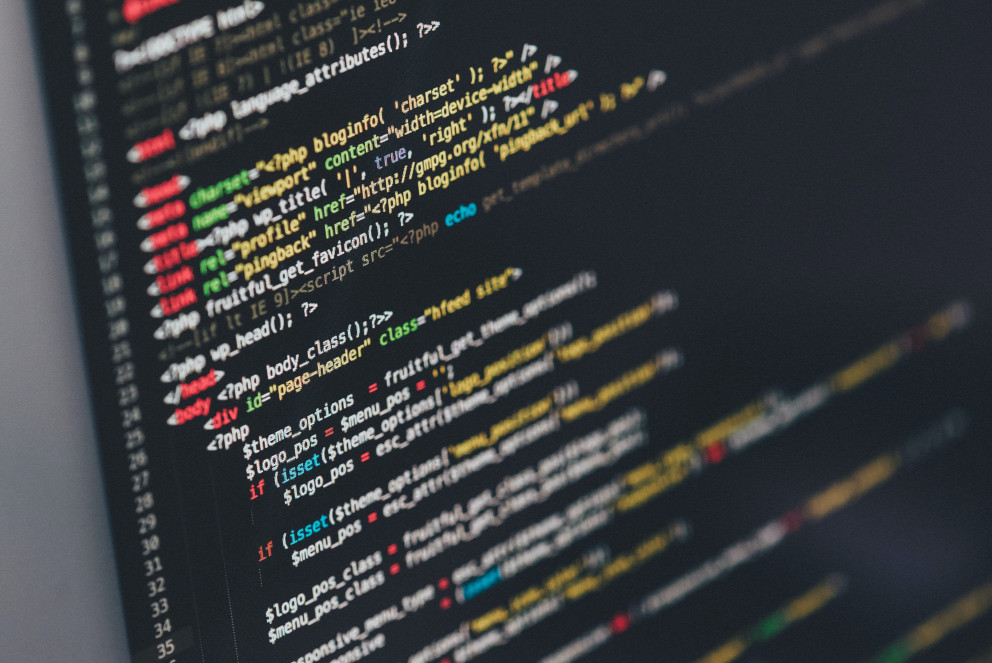
1.1 Docker
- All services are virtualized using Docker.
- Docker-Compose makes it easy to spin up, modify, and spin down images.
-
Install Docker and Docker-Compose.
sudo apt install docker && apt install docker-compose -y - Make a docker-compose.yml (see configuration files per service below for examples).
- Navigate to folder containing docker-compose.yml.
-
Spin up docker volumes.
sudo docker-compose up -d -
Update images as needed.
sudo docker-compose up --build --force-recreate -d -
Spin down docker volumes.
sudo docker-compose down
1.2 Uptime Kuma
- Monitor services to see if they go down.
uptime-kuma:
image: louislam/uptime-kuma:1
container_name: uptime-kuma
volumes:
- [local folder path]/uptime_kuma/uptime-kuma-data:/app/data
ports:
- <Host Port>:80 # <Host Port>:<Container Port>
restart: always
1.3 Combustion
- Download and seed Linux ISO’s.
transmission:
image: lscr.io/linuxserver/transmission:latest
container_name: transmission
environment:
- PUID=1000
- PGID=1000
- TZ=Asia/Manila
- TRANSMISSION_WEB_HOME=/combustion-release/ #optional
volumes:
- [local folder path]/transmission/config:/config
- [local folder path]/Torrents:/downloads
- [local folder path]/transmission/watch:/watch
ports:
- <Host Port>:9091
- <Host Port>:51413
- <Host Port>:51413/udp
restart: unless-stopped
1.4 Filebrowser
- Browse local files in a web browser.
filebrowser:
image: hurlenko/filebrowser
user: "1000:1000"
ports:
- <Host Port>:8080
volumes:
- [local folder path]:/data
- [local folder path]/filebrowser/config:/config
environment:
- FB_BASEURL=/filebrowser
restart: always
1.5 Jellyfin
- Open source Netflix-like service.
jellyfin:
image: jellyfin/jellyfin
container_name: jellyfin
user: 1000:1000
network_mode: "host"
volumes:
- [local folder path]/config:/config
- [local folder path]/cache:/cache
- [local folder path]:/media
- [local folder path]:/media2
restart: "unless-stopped"
1.6 Jupyterlab
- Can code and run programs remotely.
jupyter:
image: jupyter/scipy-notebook:latest
container_name: jupyter
ports:
- <Host Port>:8888
volumes:
- [local folder path]:/home/jovyan/work
environment:
JUPYTER_ENABLE_LAB: "yes"
JUPYTER_TOKEN: "[password]"
1.7 Kavita
- Library service.
kavita:
image: kizaing/kavita:latest # Change latest to nightly for latest develop builds (can't go back to stable)
container_name: kavita
volumes:
- [local folder path]/books:/books
- [local folder path]/kavita/config:/kavita/config
environment:
- TZ=Asia/Manila
ports:
- "<Host Port>:5000" # Change the public port (the first 5000) if you have conflicts with other services
restart: unless-stopped
1.8 Pi-Hole
- Blocks ads and malware at the domain level, so you never download them to begin with.
- https://pi-hole.net/
pihole:
container_name: pihole
image: pihole/pihole:latest
# For DHCP it is recommended to remove these ports and instead add: network_mode: "host"
ports:
- "<Host Port>:53/tcp"
- "<Host Port>:53/udp"
- "<Host Port>:80/tcp"
environment:
TZ: 'Asia/Manila'
# WEBPASSWORD: 'set a secure password here or it will be random'
# Volumes store your data between container upgrades
volumes:
- '[local folder path]/pihole/etc-pihole:/etc/pihole'
- '[local folder path]/pihole/etc-dnsmasq.d:/etc/dnsmasq.d'
# https://github.com/pi-hole/docker-pi-hole#note-on-capabilities
restart: unless-stopped
1.9 Tailscale
- Easy internal VPN.
- Sign up with github or gmail account.
- https://tailscale.com/
- Combine with Pi-Hole and phone app for VPN security and ad blocking while outisde.
tailscale:
privileged: true
hostname: tailscale # This will become the tailscale device name
network_mode: "host"
container_name: tailscale
image: tailscale/tailscale:latest
volumes:
- "[local folder path]/tailscale/var_lib:/var/lib" # State data will be stored in this directory
- "/dev/net/tun:/dev/net/tun" # Required for tailscale to work
cap_add: # Required for tailscale to work
- net_admin
- sys_module
command: tailscaled
restart: unless-stopped
1.10 Synthing
- Synchronize and mirror files.
- Download phone app to back-up and sync cellphone.
syncthing:
image: lscr.io/linuxserver/syncthing:latest
container_name: syncthing
hostname: ubuntuserver #optional
environment:
- PUID=1000
- PGID=1000
- TZ=Asia/Manila
volumes:
- [local folder path]/syncthing/config:/config
- [local folder path]:/sda
- [local folder path]:/sdb
ports:
- <Host Port>:8384
- <Host Port>:22000/tcp
- <Host Port>:22000/udp
- <Host Port>:21027/udp
restart: unless-stopped
1.11 rsync
- CLI file transfer.
- crontab -e bash script for automated NAS back-up.
- Make an empty bash script file, example here is named backup.sh.
nano backup.sh - Open the bash script file and use the following commands from the template below.
#!/bin/sh rsync -avz [put folder path of what you want to back up] [put folder path of where you want it backed up] #command for additive back-up, i.e. if you deleted the file in the originating folder, the file won't be deleted in the receiving folder. rsync -avz --delete [put folder path of what you want to back up] [put folder path of where you want it backed up] #command for syncing as --delete will delete files on the receiving folder, i.e. if you deleted the file in the originating folder, the file will also be deleted in the receiving folder, so both folders will mirror each other. - Make sure script is executable.
sudo chmod +x backup.sh - Open crontab. If prompted, select 1 for the nano editor.
sudo crontab -e - Append the following to the bottom of the crontab page.
0 16 * * * sh backup.sh- Time format is min/hour/day/month/day-of-the-week.
- Time is in UTC, so midnight Philippine time is 1600.
- Script name backup.sh will execute everyday at midnight.
1.12 TLP
- Battery management, good for laptops that are always plugged in.
- A plus for laptops turned into servers is that the battery is effectively a UPS.
- Can set to charge max 60%.
-
Install TLP.
sudo apt install tlp -
Make configuration file.
mkdir -p /etc/tlp.d cp /etc/tlp.conf /etc/tlp.d/01-myconfig.conf -
Configure.
# Set to 0 to disable, 1 to enable TLP. # Default: 1 # TLP_ENABLE=1 -
Start service.
sudo tlp start -
Monitor service.
sudo tlp-stat -s -c -b
2.0 Pi-Zero
Powered directly by my router, so both turn on and off at the same time.
Current services I run on it:
- Pi-Hole
- Tailscale
3.0 Pi 3B+
Serves as a back-up NAS.
Current services I run on it:
- Docker
- Pi-Hole
- Syncthing
- rsync
- Tailscale